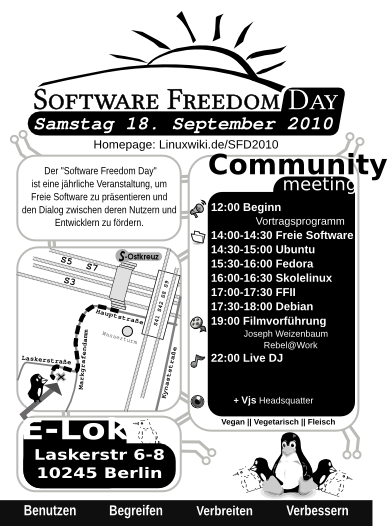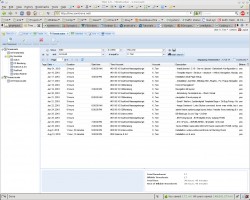Nomads USB-Zine 2012
Building Up the first Nomads USB-Zine
The Nomads USB-zine is a mixture of brochure, videos and info material that become a multimedia Fanzine on USB stick media.
With the USB-zines we can distribute our info material on demand, decreasing the consume of media support as DVD or Paper to promote our ideas.
We organized a standard version with a selection of our production, or we refill the USB following specific request from the people, in a Live Peer to Peer sharing moment.
Author: Nomads Guinee Zbog
Compatibility
Working on universal standard to let the project run on every platform, Linux, Windows and Mac.
As Nomads we work with open source softwares on all platforms at the same time, I generate all the files on Linux platform, also when exported in commercial file format like .pdf and .ppt
The first idea was to let self-open a menu file with listed all the content, but normally the Hacker community suggest to use not the autorun and dont encourage the market to use it, because anyway the autorun will be blocked from any good protected system.
So we plan a FAT32 partition, on the USB sticks, the mostly compatible file system to work on different OS platform.
Afterlife (of the fanzine USB stick)
It’s an eco-friendly choise not only because on the USB fits different formats at the same time, after u read or copy our fanzine files out of it, you will reuse the same media for your daily life, and that’s a pretty smart way to reduce the production impact!
We really appreciate the USB live systems build up for security so we do encourage the usage of those Operative systems Debian based to let run a live system on USB stick:
Linux Light —– Security (Deutsch)
Freepto —— Cript or die (Italiano)
Tails —— Security (English)
1. How To Create a Basic autorun USB
To get started, we need a USB flash drive, Notepad (other editors are not recommended as they add extra coding), an application you wish to run when the stick is plugged into the USB port.
Now follow these steps:
1. Run Notepad
2. Type in:
[Autorun]
Open=MyApp.exe
Action=Start MyApp
Label=My Portable PC
Icon=MyApp.exe
3. Save the file as autorun.inf in the root of the USB flash drive
In this sample, the Action command will place the text “Start MyApp” in the autoplay USB dialog. The item will be selected by default. Next to the text, the icon specified by the Icon command is shown. And when the user chooses the selected item, the program file specified by the Open command is launched.
Next time you plug in the USB key into the port, the specified program starts automatically.
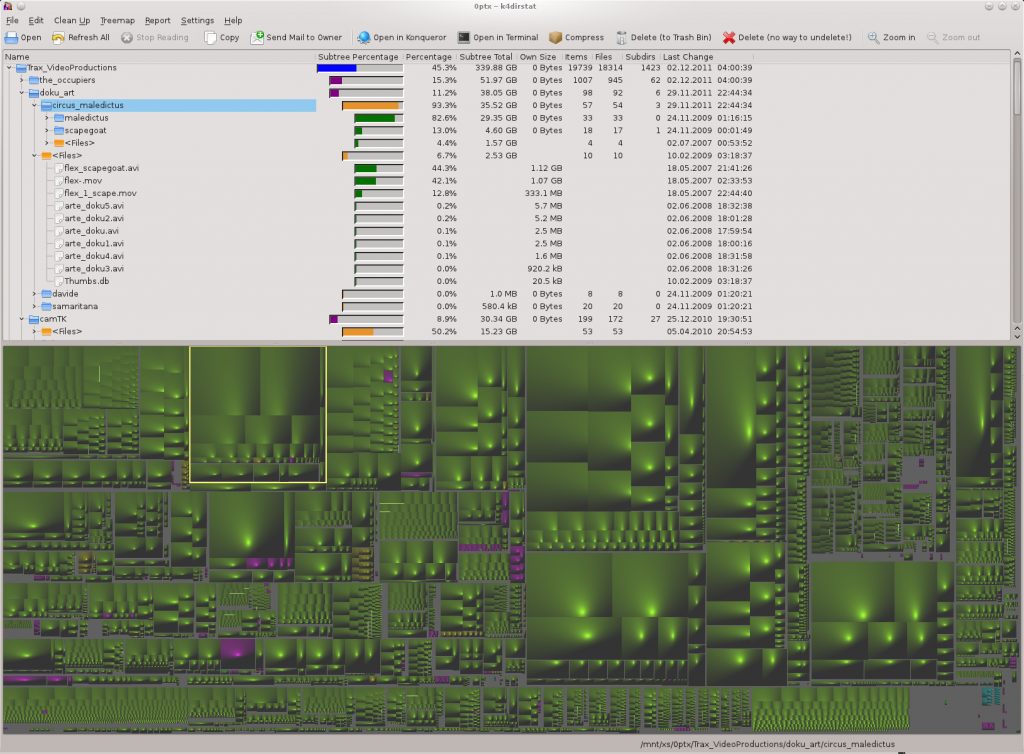
 A quick tip, how to map web-apps on random ports to the main apache webserver. This way you can run these services on subdomains or sub-directories and support SSL encrypted https connection, even if it is not directly supported.
A quick tip, how to map web-apps on random ports to the main apache webserver. This way you can run these services on subdomains or sub-directories and support SSL encrypted https connection, even if it is not directly supported.