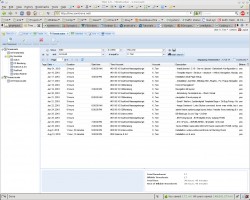Here’s a comparison of some programs in debian/ubuntu repositories, that help to keep track of your worktimes
KTimetracker
This is in the Debian and Ubuntu repositories. it is programmed for the KDE window environment, but if you have all the KDE libraries already, just run this in a terminal:
wait! update first
it’s best practise to update the repositories before installing something, to get the latest versions:
sudo apt-get update
btw: sudo is only required in ubuntu, in debian type ‘su’ to get root access
sudo apt-get install ktimetracker
++
+ Nice and simple interface.
+ Timers
You can start and stop a timer when you begin and end a working session so you get the exact time.
+ It can even watch your desktops, including the virtual ones, so you can put all your work windows for example on desktop 2 and switching to 1 is enough to do something else and stop the counter. you will wonder about the short times it tracks (without mailchecks, etc.) !
must test the export..
For me this wins, because of the desktop tracking and (sub) timers!
Gnome Time Tracker
Installation in Debian / Ubuntu:
sudo apt-get install gnotime
++
Nice interface with description and “diary” textfields. Nice list of projects and timers to count worktime on a daily basis are integrated.
—
Some things in the interface are broken or not understandable: export does not allow to select a file, maybe something must be created first?
Subprojects? must test..
Tine2.0 Web Groupware
++
Nice webinterface. Besides Todolist, Calendar, CRM and few more modules, a Time-tracking tool is built into this web groupware.
+ So called “Time-accounts” represent the different projects. You can add “time-sheets” to these projects for every session or ideally the hours of every day. There are filters to show only one project or a relevant period or user. You can save these filter options as a favorite view. That’s really cool and flexible! One problem is, that you cannot redefine the default favorite, which it show at first.
+ Tine can store € per hour, “billable” and more billing infos, so you it automatically calculates the full time and price of a project.
—
There is no counter to start and stop the session times. You can only enter the periods, after you finished the day work. Its useful to keep track of the works of a team, but if you want to track the exact times, you need another timer-software and enter the periods from there to tine :-/
Must test: Exports! It ~should~ export .ods, which would be reaaaaally helpful to present the time-sheet to clients directly or put it in a bill! But maybe i have to fill a bug report on that..
eGroupware
Is a good, old PHP web groupware with many, many modules. The project module interface is not easy to understand, but when you get it, you can even use time counters online.
++
Many functions in the projects module,…
—
EGroupware is a huge system, only for timetracking you do not want to install it. There are many options to setup, specially if there is more than one user, it gets really complicated to give correct permissions to everyone.
OpenOffice Table with Formulars
still the easiest and best solution?
++
+ Table calculation software offers a nice overview with dynamic calculations: Press [F2] in a table cell and you can enter formulars for calculation. This way, you can, for example, enter exact minutes and get hours by [cell] * 60.
+ In OpenOffice Writer you can keep track of times in a simple table inside a odt text-office document. No need to use Calc, the Table calculation
Also the other programs offer ways to enter billing info like € per hour.
—
– Teamwork? Its not easy to work together on stupid office documents. They are practically always locked by other users 😉
.odt file coming soon..
-
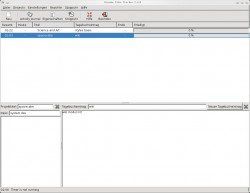
-
gnome time tracker
-
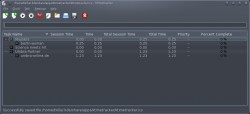
-
ktimetracker — KDE
-

-
Tine 2.0 Timeaccounts == Projectlist
-
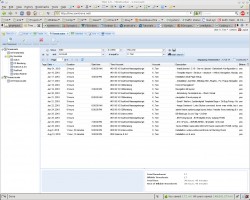
-
Tine 2.0 Timesheets == List of all times booked for projects
-

-
Tine 2.0 Timesheets == List of all times booked for 1 project



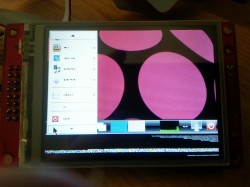

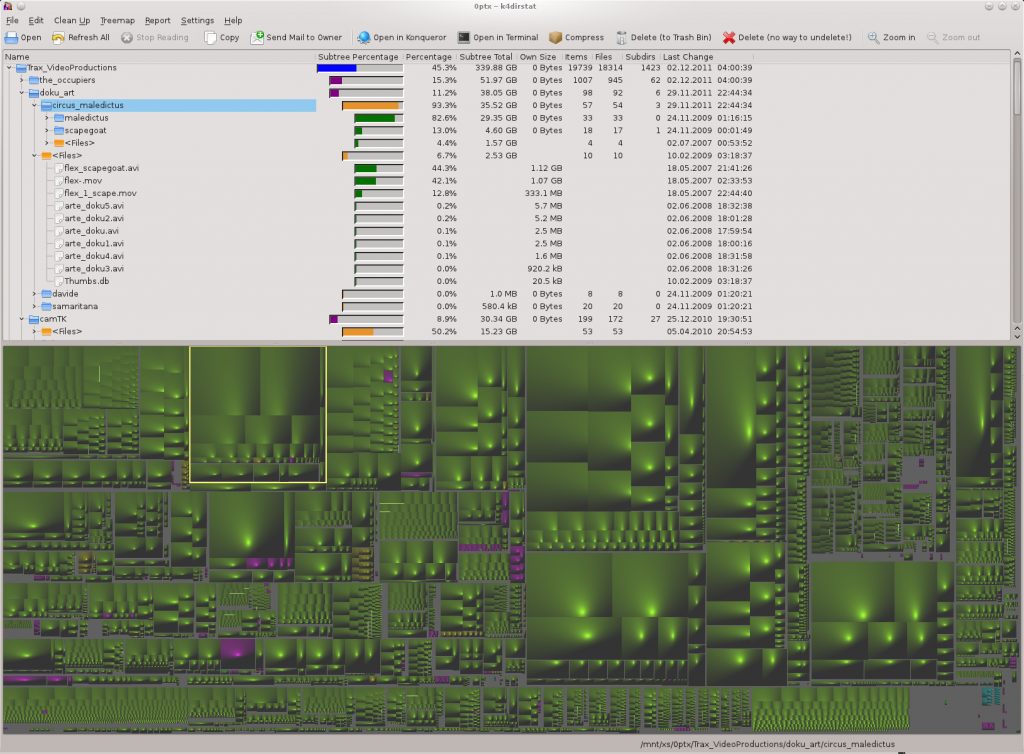
 A quick tip, how to map web-apps on random ports to the main apache webserver. This way you can run these services on subdomains or sub-directories and support SSL encrypted https connection, even if it is not directly supported.
A quick tip, how to map web-apps on random ports to the main apache webserver. This way you can run these services on subdomains or sub-directories and support SSL encrypted https connection, even if it is not directly supported.